I am fortunate enough to enjoy writing. I do it a lot professionally for the SpinLab blog, and I write a lot in my free time as well. This is a really big advantage in 2019 because creating content to leverage good SEO tactics is more important than ever. Your customers are getting smarter, and they expect the best information online.
But I hear it all the time, especially from startups, that it’s simply too time consuming. After all, the lack of time to do it properly is usually one of the top reasons startups struggle with online marketing. But let’s face it, if you’re looking to stay competitive in today’s landscape, you can’t ignore a solid online marketing strategy.
That’s when it hit me, in my personal life I’ve recently started a blog called longboard dancing world. It’s a blog dedicated to one of my biggest hobbies - longboard dancing. I started the blog about a month ago from nothing. It was an entirely new concept, and I actually got the blog itself from being nothing to up and running within 20 minutes.
20 minutes is nothing. If you can’t carve out twenty minutes of your life to implement this CRUCIAL element into your startup’s business plan, you’ve seriously got to get into some kind of time management program…
Before we start, who should be using this guide?
Startups that do not have a website yet at all. We can start blogging immediately, and since this process uses Wordpress, we can simply have the homepage be a listing of your most recent blog articles. A proper homepage and website structure can come later, but we can start building some Google Authority now.
Startups that already have a primary website up and running can likely also benefit from some steps in this guide, but I highly recommend you speak with whoever setup your site before doing anything in this guide. The process for adding a blog to an already existing website is an entirely different can of worms, and is out of the scope of this guide.
7 steps to get your startup blog up and running fast
I am going to walk you through the EXACT process I went to, with the EXACT same tools I used to create longboard dancing world. These concepts apply to any tools / providers of your choosing, but I cannot speak for how fast / easy this process will be if you choose to substitute anything in this guide.
1. Purchase a domain
I recommend using Namecheap because their interface is nice and easy to use, they have cheap prices, and their customer support is available via chat 24/7, and it’s quite good! You can simply enter your startup’s name in the search box, and you’ll be presented with a couple of available variations.
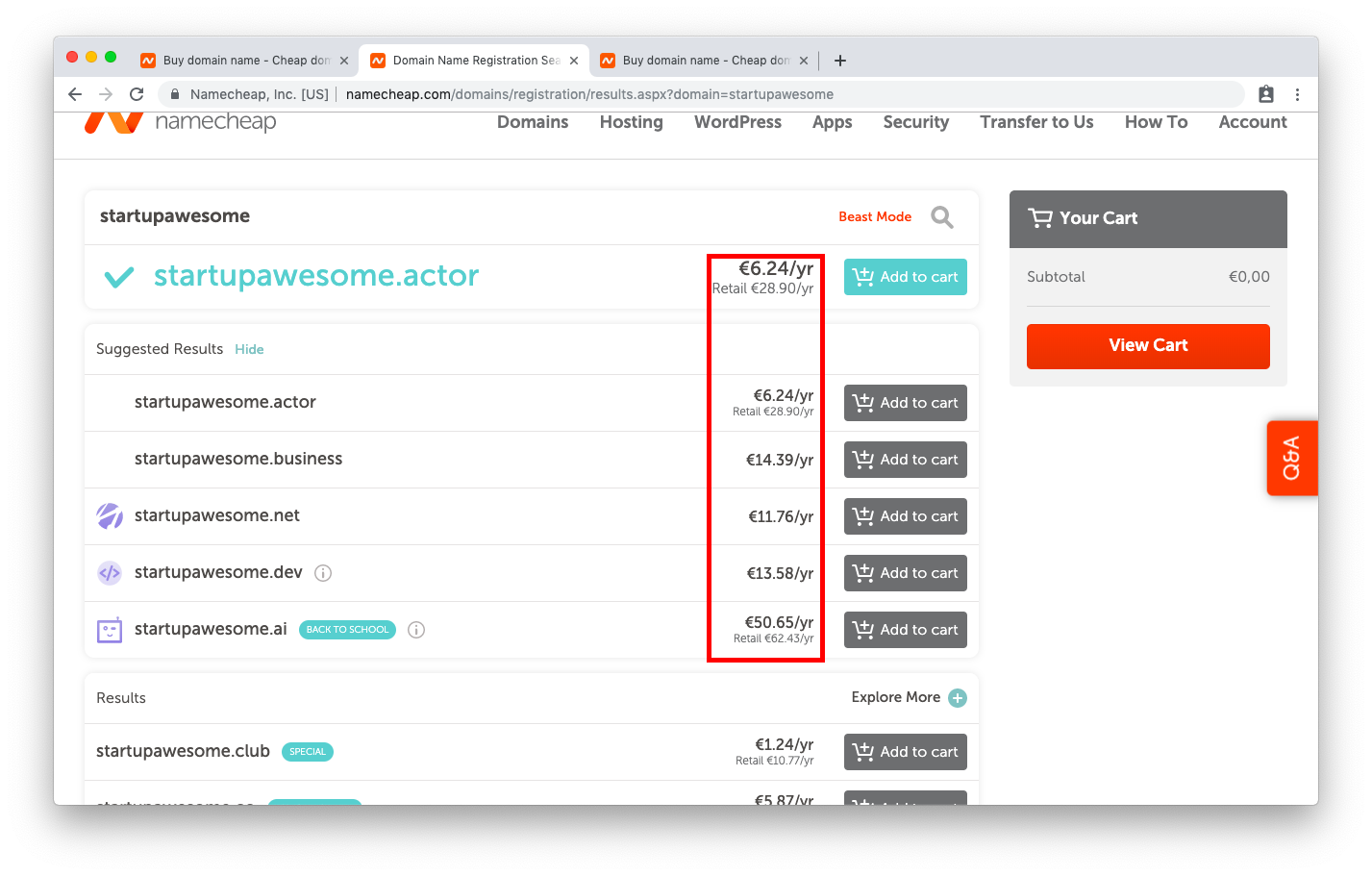 I didn't even know .actor was a thing...
I didn't even know .actor was a thing...
As an example here, I have used the name Startup Awesome to see what is currently available. You can choose any variation here that you like, and has a price that you like as well. The prices on domains will generally vary by popularity.
You can pick any domain name you want but first some general words of wisdom.
- If the domain ends in a country code, such as .de, .it, .fr, .jp, etc. You may have trouble expanding in search results beyond the corresponding country code. So if you’re a startup based in Japan and KNOW your market is primarily in Brazil, a .jp choice is not very advisable for you.
- Newer domain names may cause some trouble with verification on Instagram and other social media profiles. I actually first experienced this with longboard dancing world. The first domain I actually bought was just longboard.dance and for some reason Instagram would not let me put it in the bio! It just kept giving me some cryptic message say that URL wasn’t allowed in my bio, but of course, gave me no way to fix it. So I had to change it to longboarddancing.world and everything was well again. Literally the only change was the domain, all the code in the site was exactly the same, but Instagram instantly let me use longboardancing.world in my bio as soon as it was changed.
2. Add SSL and Easy Wordpress to your cart
Once you’ve picked out your domain and add it to your cart, you’ll be offered some extras. Make sure you select SSL and EasyWP! These both cost next to nothing, and are both essential to getting you up and running quickly.
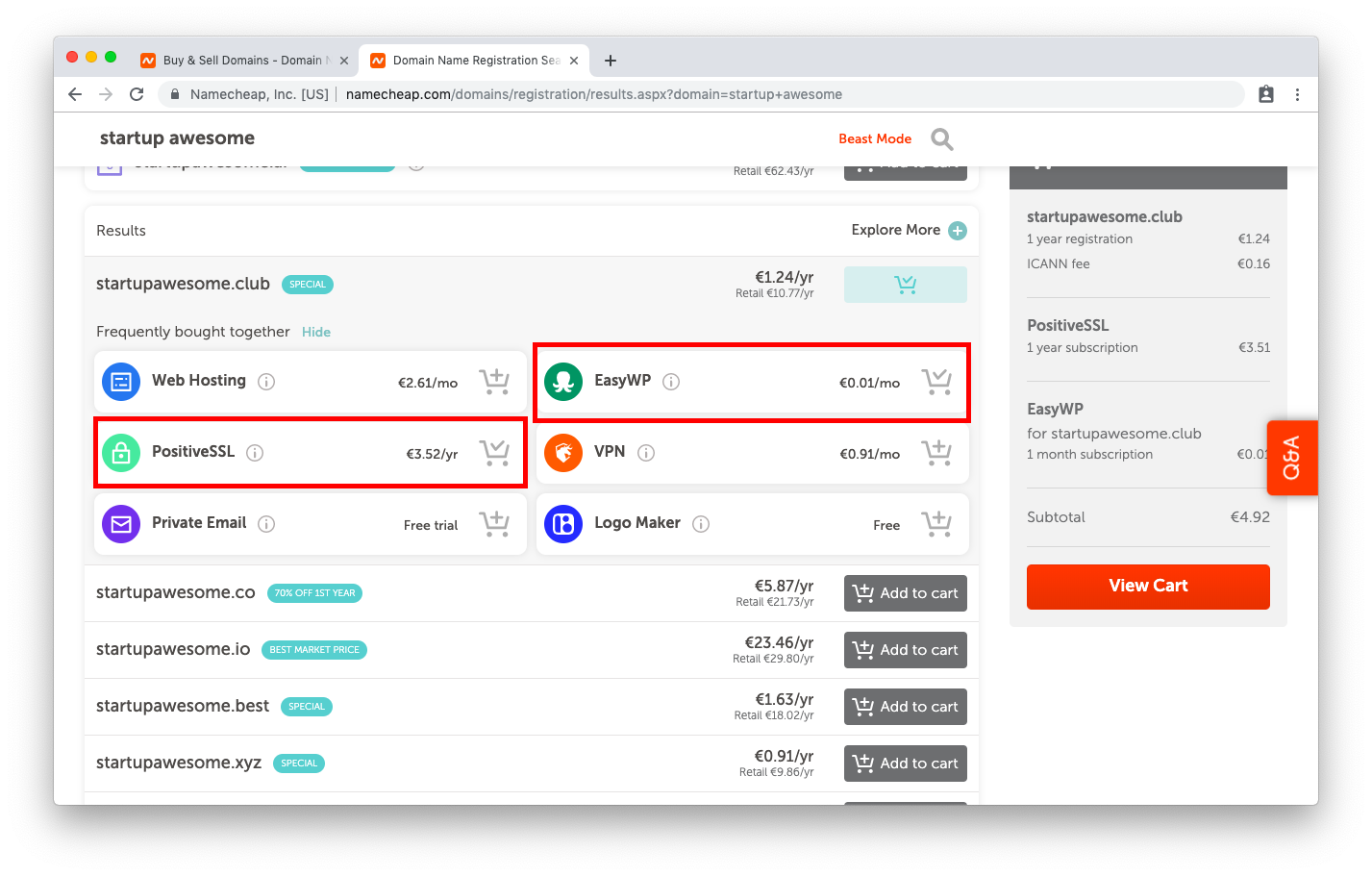
- Google itself has said since 2014 that SSL is going to play a role in ranking signals so if you don’t use SSL don’t even bother to try and launch a proper SEO strategy. Yes you may have read that there are free options to add SSL to a site, I’ll go more into this later, but for now just trust me.
- EasyWP is the option from Namecheap that makes the backend database for your soon to be Wordpress site usable by normal people like yourself and I. So unless you understand CPanel and SQL, be sure to choose this option.
3. Check out with your purchase
At the final checkout window choose a timeframe that corresponds to your forecasts. General rule, the bigger time frames you book up front, the less you’ll pay in total. In the example below, you can see all my options for the entire first year bring me to 25,64€.
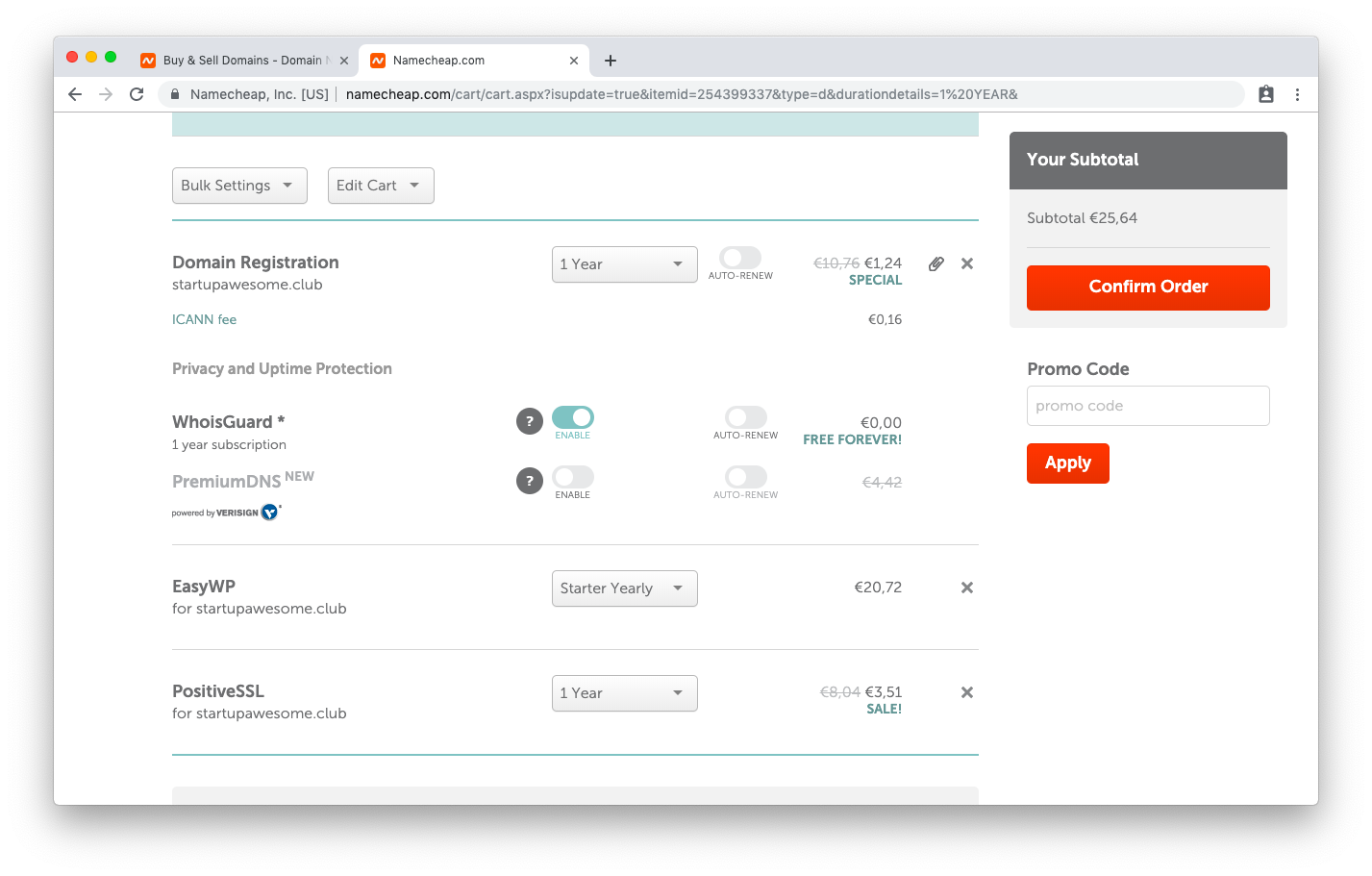 Setting up a startup blog for one year for less than 30 Euros? Yes please!
Setting up a startup blog for one year for less than 30 Euros? Yes please!
4. Enable the SSL on the domain you chose
So remember when I said to just trust me with that SSL purchase? Well here’s why, setting that stuff up is pretty difficult, even with the purchased option from Namecheap. If you’re feeling adventurous, sure by all means, go check out their guide on setting up SSL. I’m moderately technical, I am no developer, but this process still confused me.
But as I mentioned, this is a guide to get you setup as quickly as possible. When you pay for their SSL option, that means it becomes a fully supported entity! So instead messing with that on your own, just head over to any of Namecheap’s resource center articles, head down to the very bottom and choose the option to chat with a support rep. They’ll ask you a couple required questions, and will actually set it up for you. That’s pretty amazing, score!
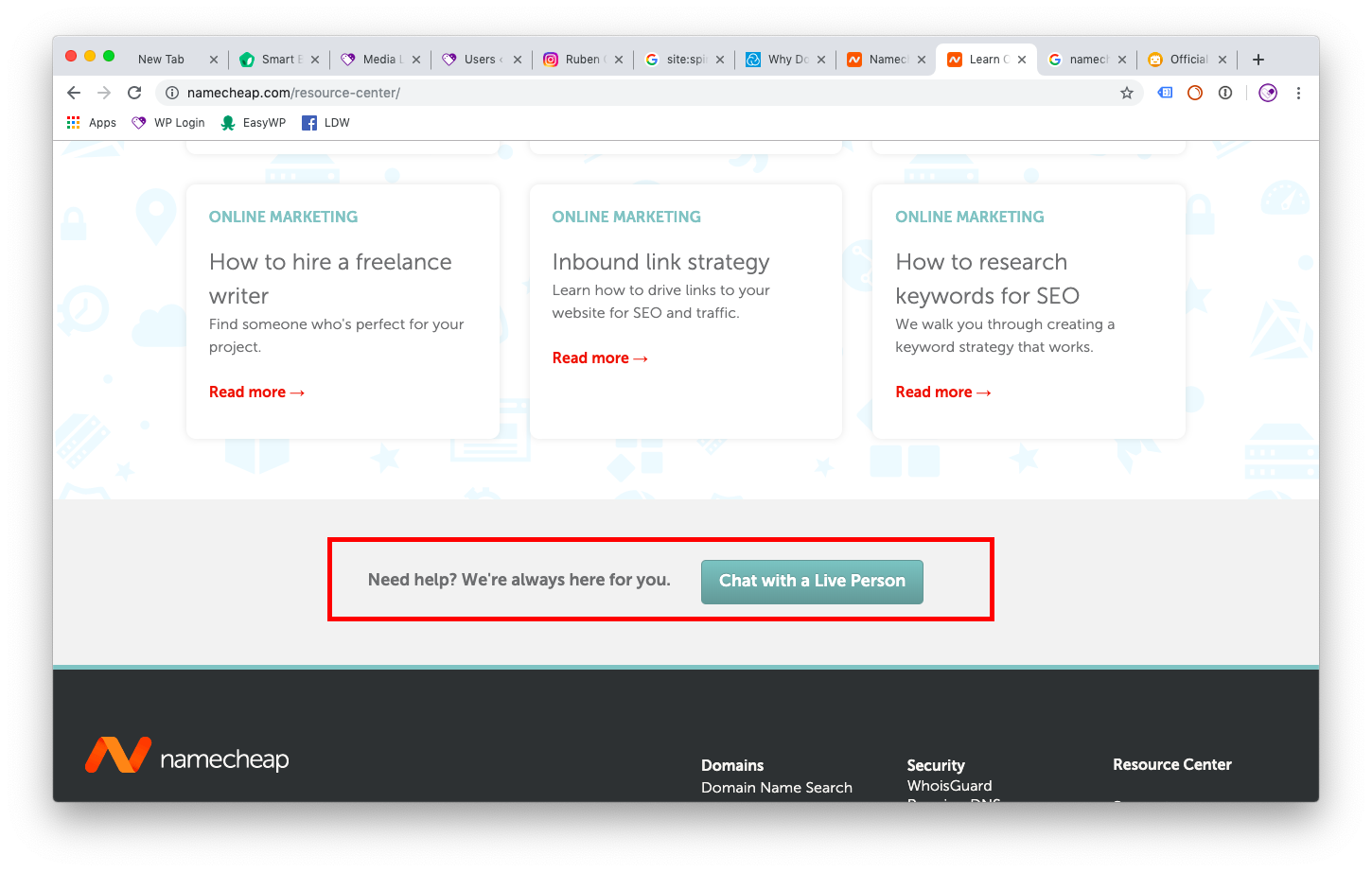
5. Setup EasyWP
The wizard Namecheap uses for the EasyWP setup is fairly straight forward, nowhere near as complicated as setting up the SSL. For this task, I do actually just recommend going through their EasyWP Setup Guide. Since you bought the domain from Namecheap, you can just select it in drop down, and move forward and voila! You’ve got a Site up and running! The username and password you create here will be important, so make sure not to lose those.
A small side note here, EasyWp makes it easy to create backups of your entire website.
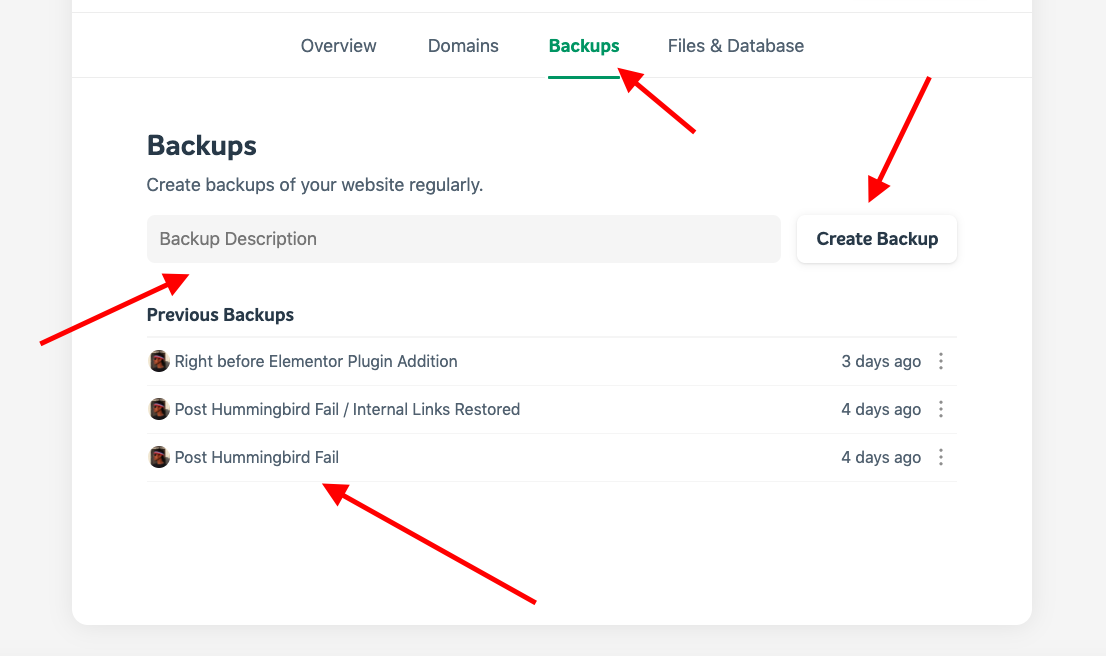 One can see I've already had a couple fail incidents. Thankfully backing up with this setup is super easy.
One can see I've already had a couple fail incidents. Thankfully backing up with this setup is super easy.
I recommend going in here at least once week and just creating a backup with this one click method. BE SURE to do this before every type of big change or modification you make to the site, and be detailed in your descriptions so you know exactly what is in that backup, and what you can expect from it should you ever want to revert to one of these.
6. Setup your Wordpress Theme
Once you’ve gone through setting up the backend for your Wordpress site, you don’t really need to do anything else in EasyWP, with the exception of logging in at least once a week to make backups :-) ).
From this point on, your user interface and dashboard (where you’ll actually be writing everything and creating content) is going to live at:
https://INSERT YOUR DOMAIN HERE/wp-login.php
You’ll be presented with a login page, and here you can use the same username and password that you setup during the installation wizard from EasyWP.
Once you’re logged in, we need to pick a theme so that your site looks beautiful. To find a theme, on the left hand navigation choose Appearance > Themes and from here you can choose an existing default theme, or click add new up at the top to search the Wordpress Library for various themes to select.
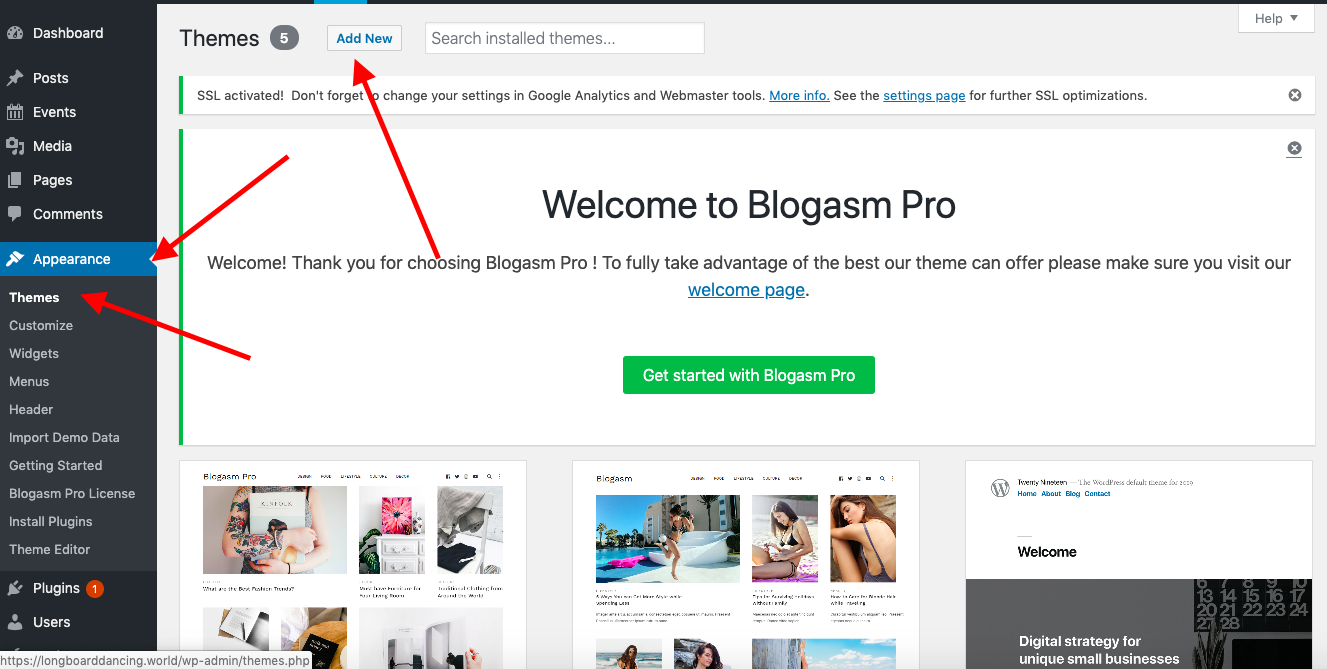
One could waste HOURS here going through different themes and styles, the library is quite massive. But again, we’re going for quickness here, so I’m going to recommend a theme to you. - BLOGASM.
This theme is free, minimalist, clean, fast, and super easy to use. For the purpose of a content creation and blogging it is hard to beat. If you want even more from it, the $59 pro version of the theme is entirely worth it (I use it for longboarddancing.world) but it is by no means necessary.
Sidenote - The free version works extremely well for the purpose of blogging. As your site expands and you need “non-blog” pages, you might end up needing the premium version, or someone more familiar with wordpress to do some coding stuff for you to make those layouts work.
To find Blogasm, simply search for it in the themes library, and activate it.
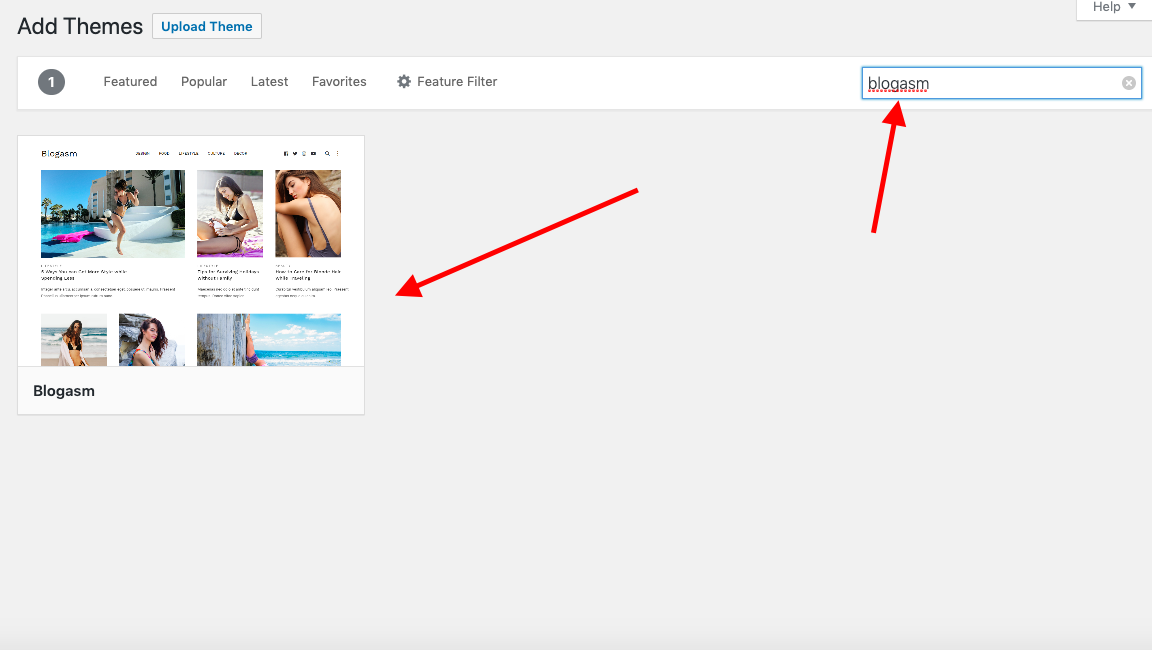
7. Ensure latest posts is selected as your homepage
This is important for now, because you don’t have a dedicated homepage up for your site just yet. Enabling this option will ensure that when users go to yourdomain.com they will be presented a beautiful view of all your current blog articles. Blogasm displays these in a really nice way, and it is a nice professional looking way to get started.
This is exactly the setting I am using for longboard dancing world, and I am completely happy with it. You can change your homepage to a static page later at any point in time.
Extra resources to do blogging & SEO properly
This guide focuses on you getting a functional blog up and running properly in the most efficient amount of time possible. Now that you have that, here are some other super helpful resources out there on the web to make sure you do blogging properly because that’s an entirely different theme on its own.
- What is a blog by HubSpot. A very concise blog going over what a blog actually is, and why it is so important for business, backed by solid statistics. Start here if you still aren’t sold on the concept of business blogging.
- MOZ’s beginner guide to SEO is unrivaled in getting started properly with the concepts of SEO if you’re a completely beginner.
- Yoast SEO Plugin is a must for Wordpress. You can’t do proper strategic blogging and SEO without some of the functionality this plugin provides.
- Ulysses is an amazing app for distraction free writing. ( I use it myself for all of my blogging, both professionally and personally, and it helps me write faster).
- Ubersuggest by Neil Patel is hands down, the best free SEO research tool the internet has to offer.
That’s it, now you’ve got a blog setup for your startup
I’ve been very happy with this setup so far. Like I said it was very easy and fast to setup, the website looks great, it’s fast, and let’s me do all my SEO Ninja stuff in the background with ease.
How long did it take you to setup your startup’s blog using this guide? Did you also manage to get it up and running within twenty minutes? Let us know how long it took you in the comments below!

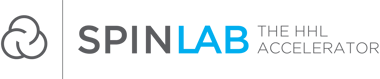
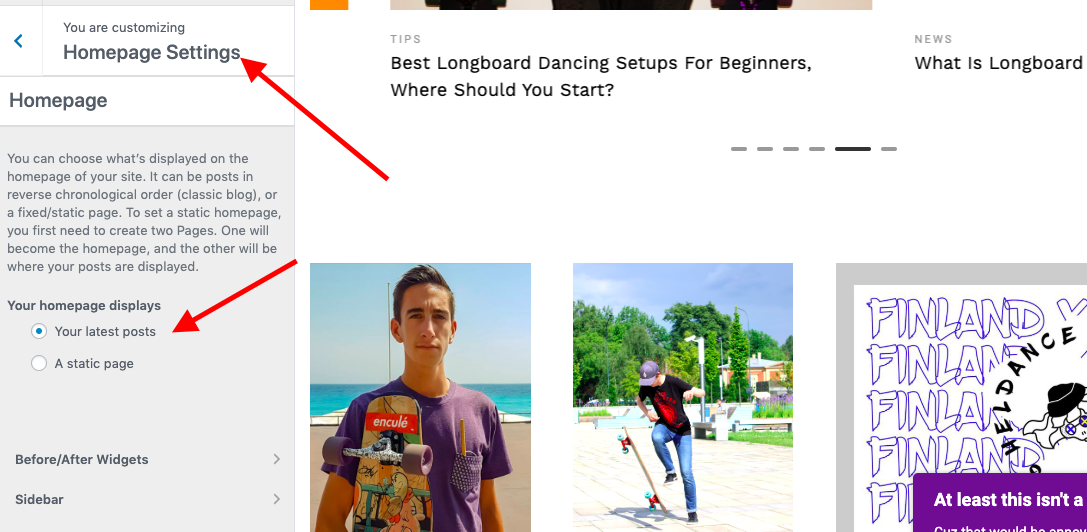
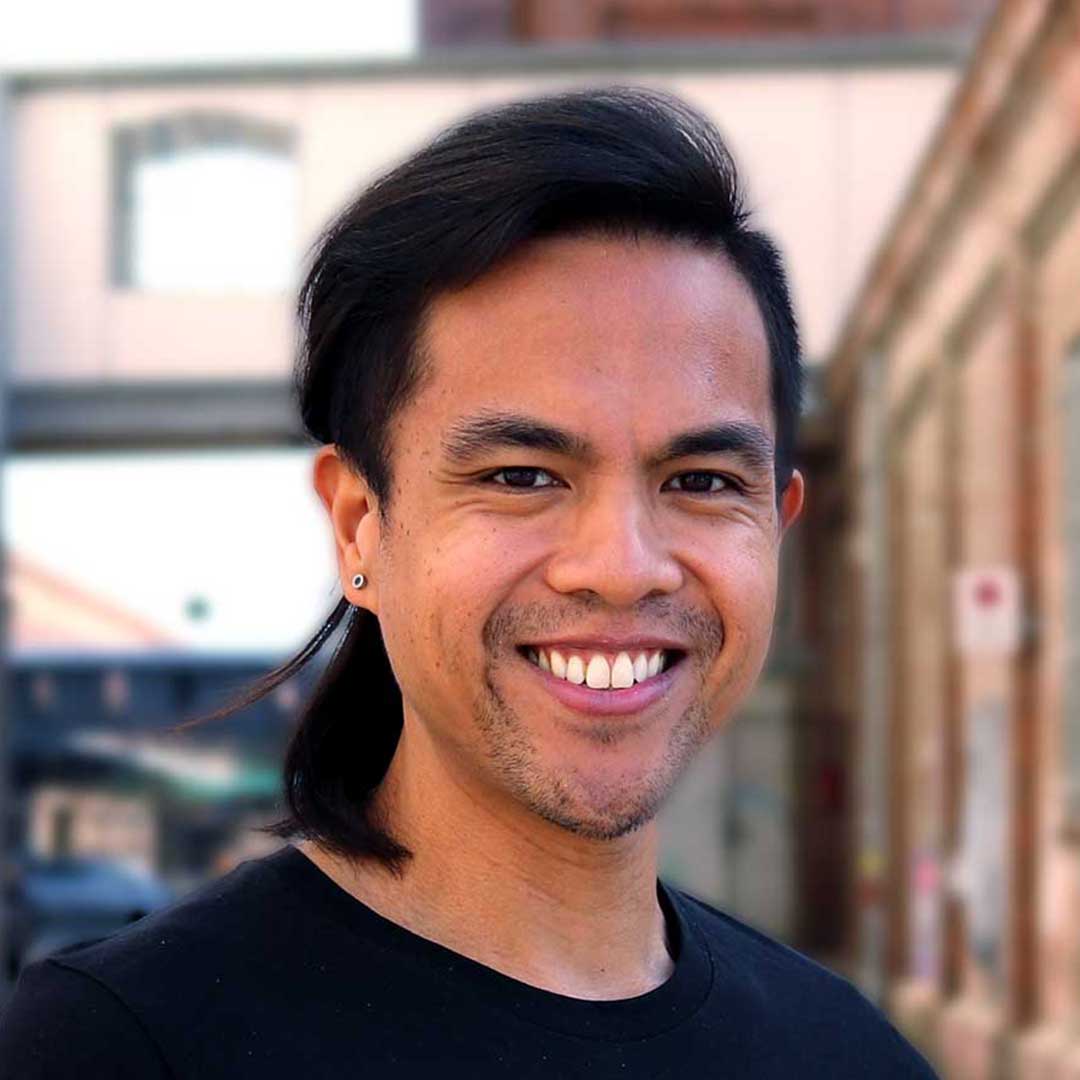
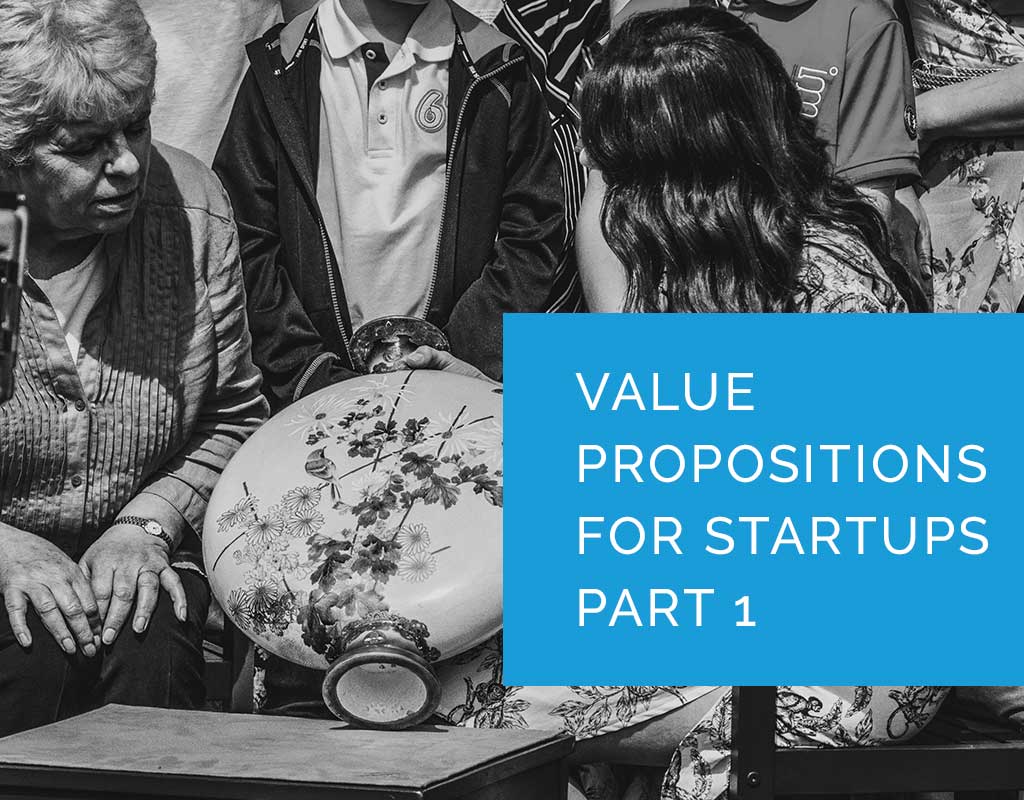

/RootCamp_Logo-Ecosystem.png?width=200&name=RootCamp_Logo-Ecosystem.png)
/Bitroad_Logo-Ecosystem.png?width=200&name=Bitroad_Logo-Ecosystem.png)



/White%20Versions/stadt_leipzig_white.png?width=130&name=stadt_leipzig_white.png)
/lfca_white.png?width=119&name=lfca_white.png)

/White%20Versions/sachsen_signet_white.png?width=65&height=79&name=sachsen_signet_white.png)